View Ongoing Proposal for Evaluation
When you click on "Evaluate Proposal" then you will see three options as shown in figure 2.22
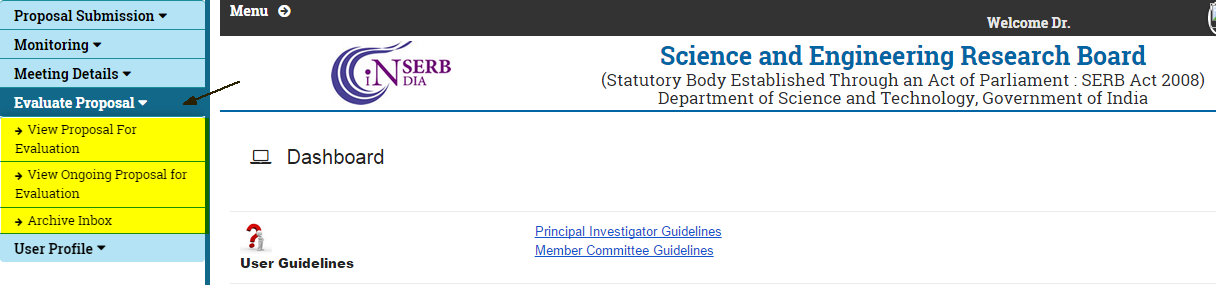
Figure 2.22
Click on "View Ongoing proposal For Evaluation" option as shown in figure 2.23
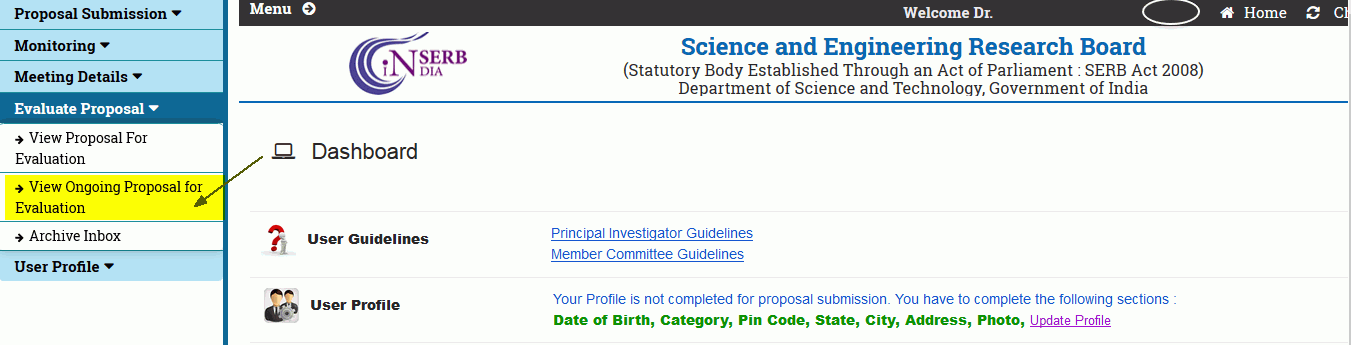
Figure 2.23
When you will click on the highlighted link shown in Figure 2.23, a screen will appear with the proposal details which are sent to Chairman for evaluation as shown in Figure 2.24.
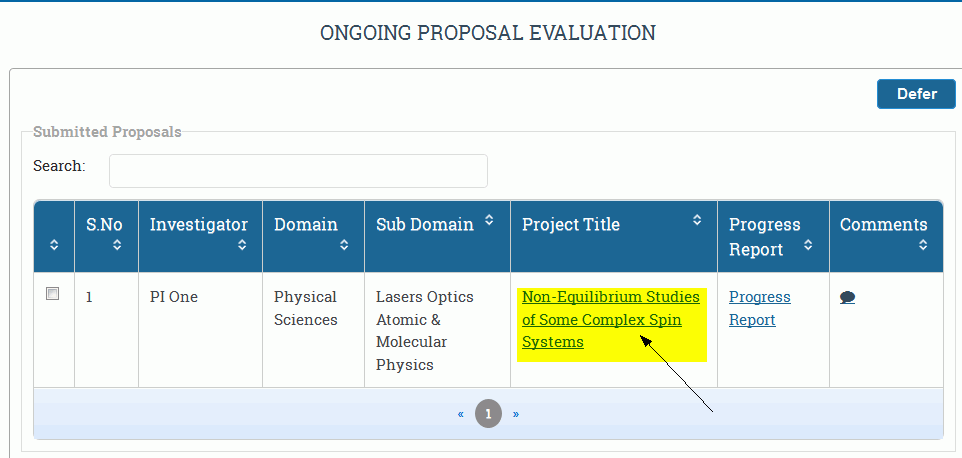
Figure 2.24
Click on the highlighted link as shown in Figure 2.24, a new pop up window will open having full proposal details, as shown in Figure 2.25
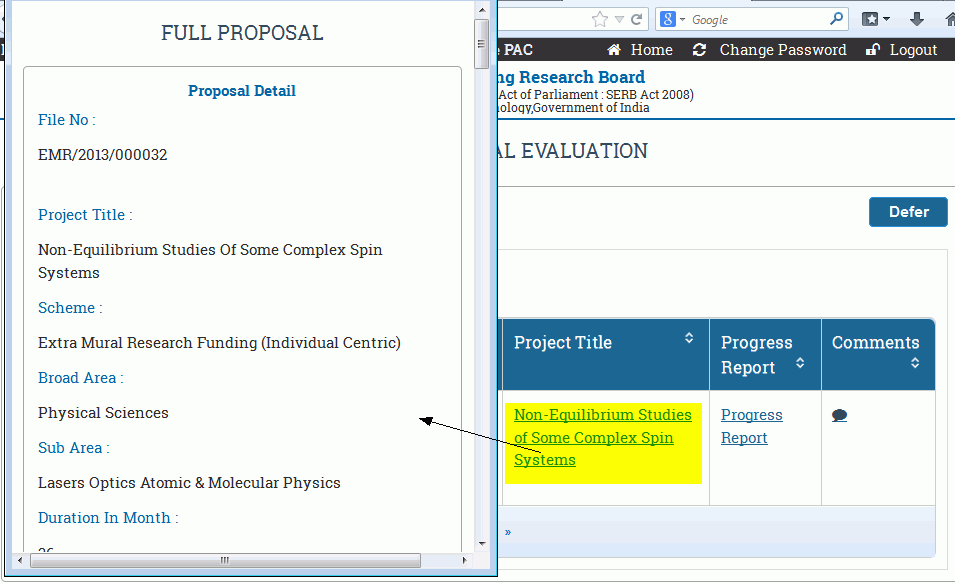
Figure 2.25
When you will click on the highlighted link of Progress Report as shown in Figure 2.26 , a popup progress report opens if uploaded, otherwise an alert message "Progress Report is not uploaded" is shown as in Figure 2.27.
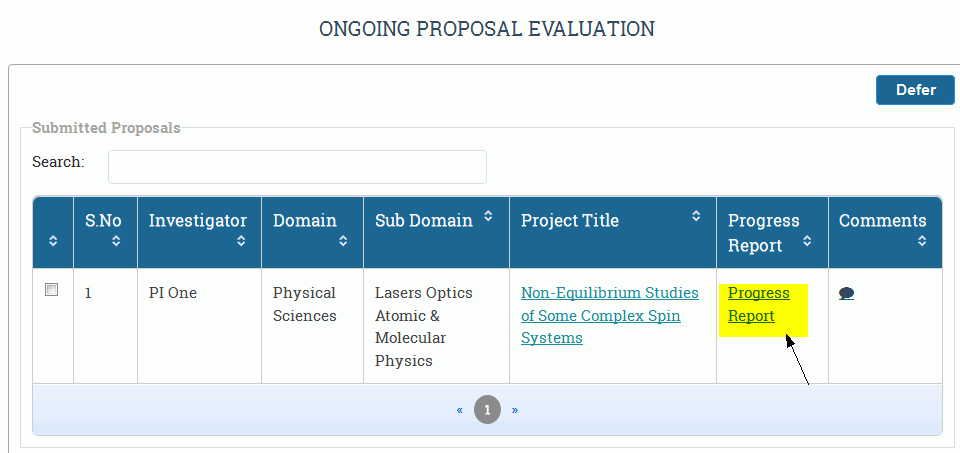
Figure 2.26

Figure 2.27
When you click the highlighted image as shown in Figure 2.28, a popup window opens for filling in the comments regarding the particular proposal, as shown in Figure 2.29
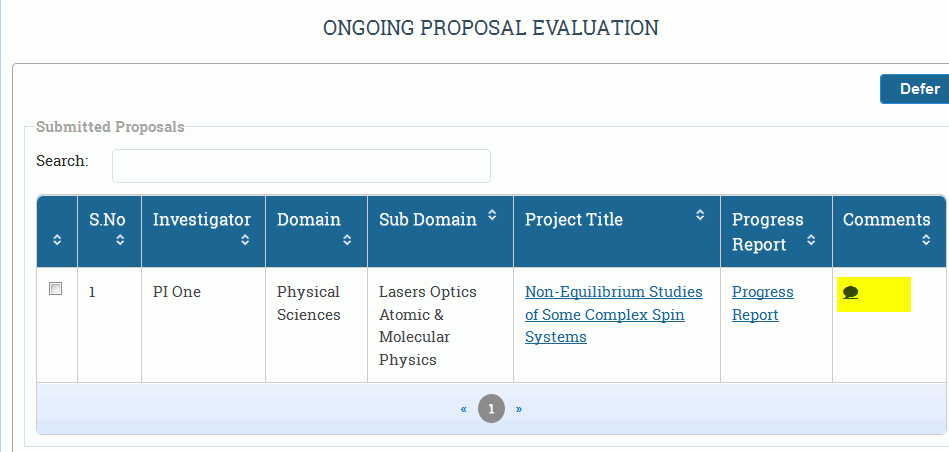
Figure 2.28
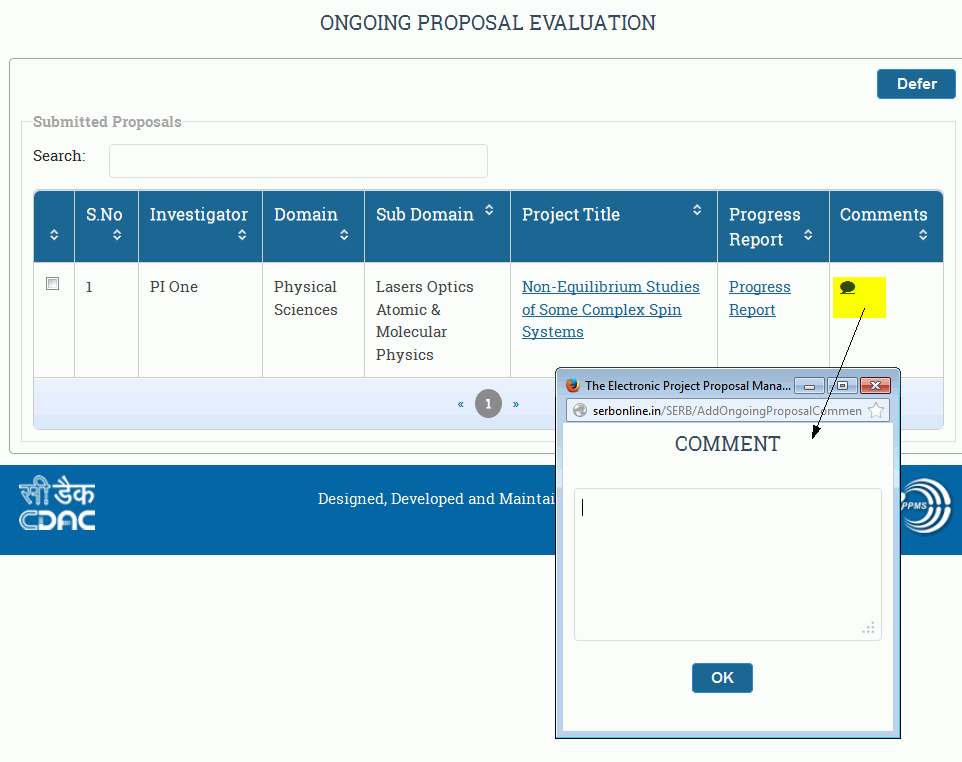
Figure 2.29
You can give your comments and click the OK button as shown in Figure 2.30, comments will save and will appear on the tool tip of comment image after refreshing the page,as shown in Figure 2.31.
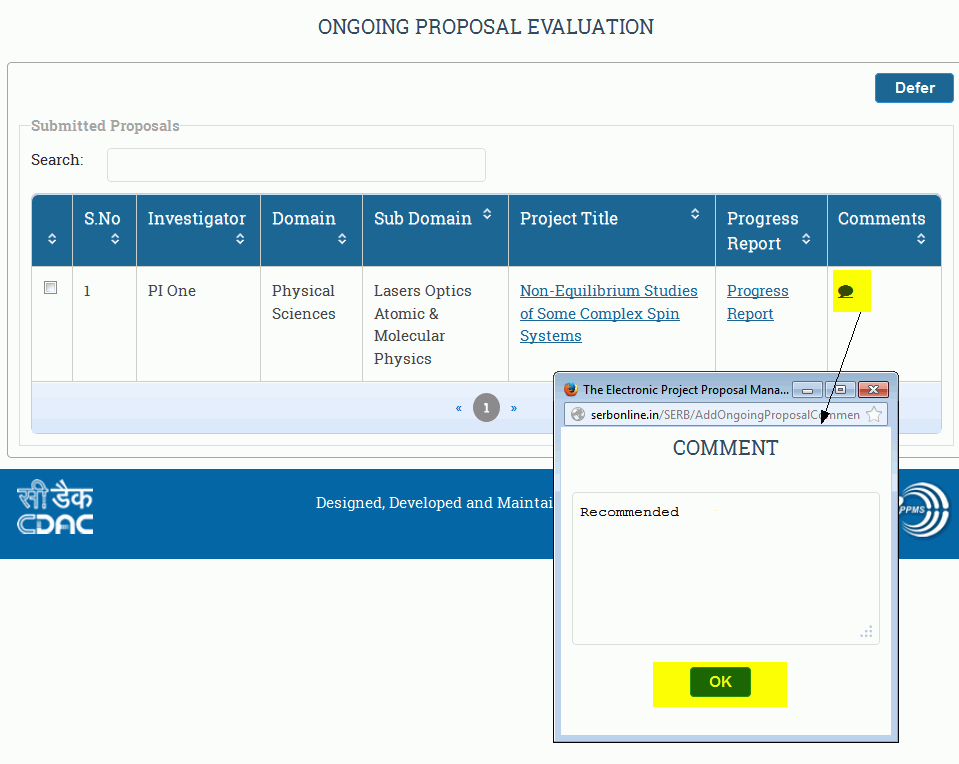
Figure 2.30

Figure 2.31
Select the Proposal which you want to Defer by clicking on the highlighted check box as shown in figure 2.32 and click the Defer button to refuse to comment on that particular proposal as shown in Figure 2.32.
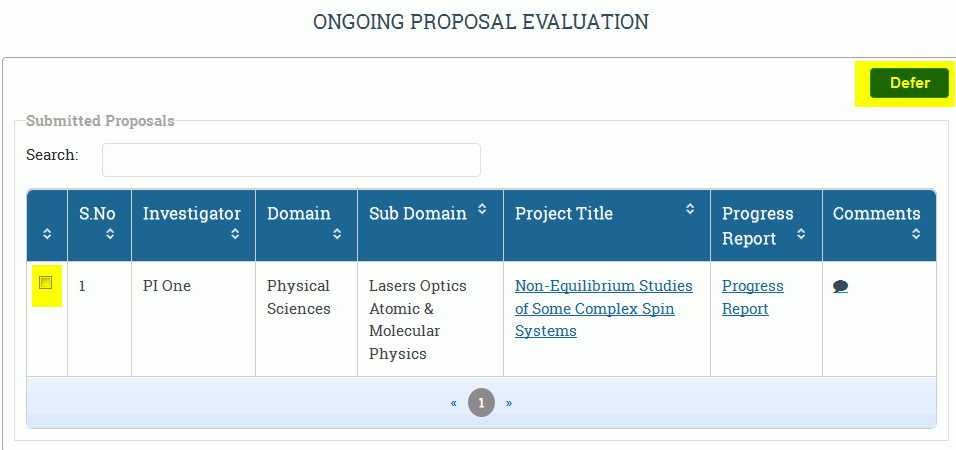
Figure 2.32

